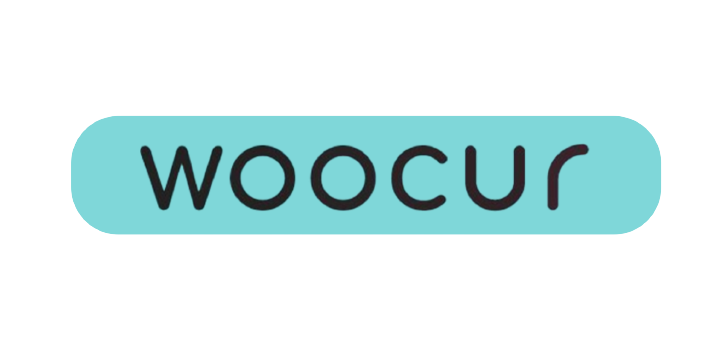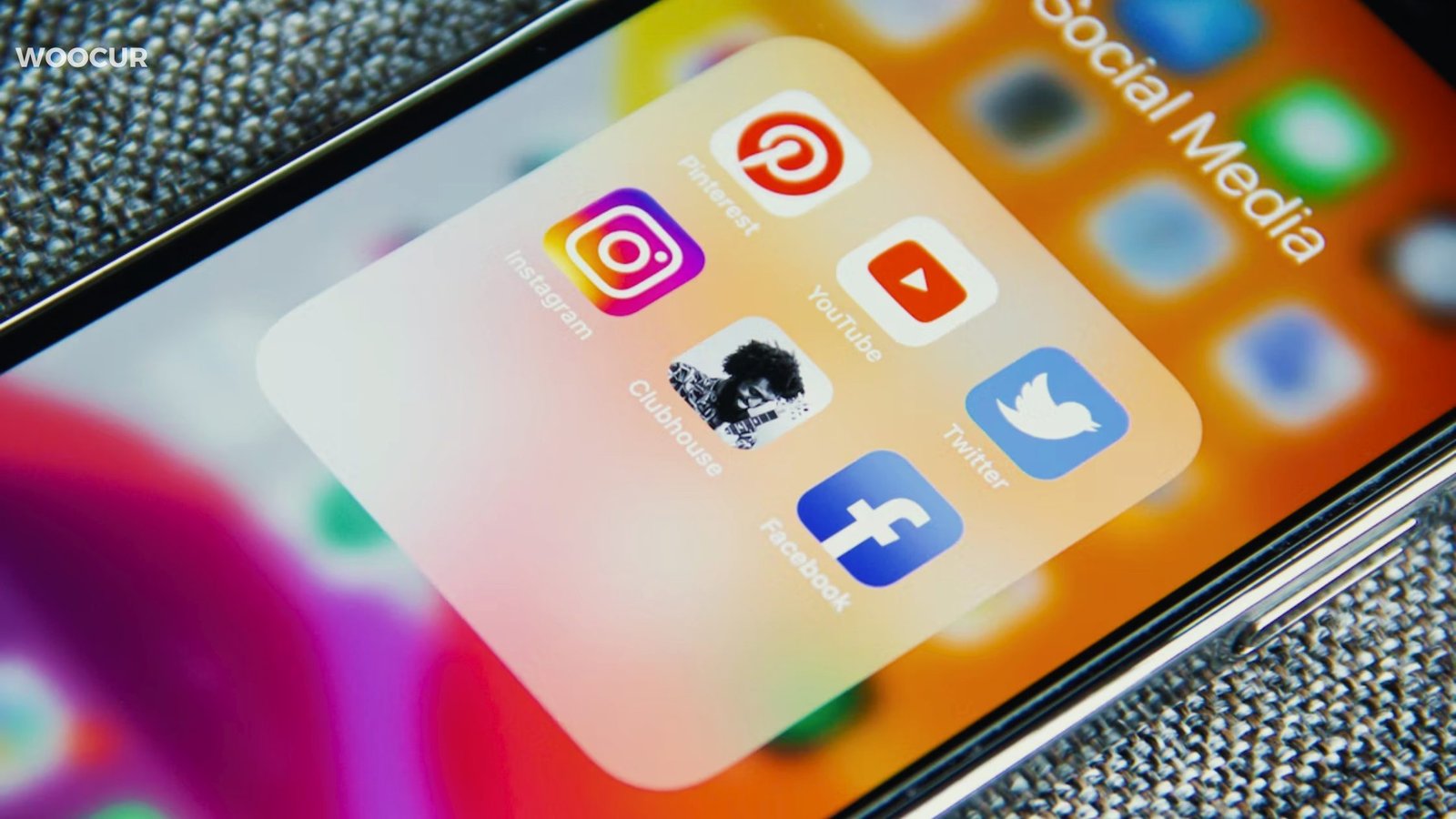How to Create a website.

A website is a collection of related web pages that are hosted on the internet. It is a digital space where individuals, businesses, or organizations can share information, engage with their audience, or sell products and services. Websites can have different formats and features, depending on their purpose.
A Step-by-Step Guide to Creating a website using HTML, CSS, and JavaScript
In today’s digital age, having a strong online presence is essential for individuals and businesses alike. How to Create a website from scratch might seem like a daunting task, but with the right tools and a bit of guidance, anyone can build a functional and visually appealing website. In this tutorial, we’ll walk you through the process of creating a website using three fundamental technologies: HTML, CSS, and JavaScript.
Step 1: Plan Your Website
Before you start coding, it’s important to plan your website. Determine the purpose, target audience, and overall design of your site. Plan out the structure, layout, and content you want to include. This step will help you have a clear vision of what you want to achieve.
Step 2: Set Up Your Development Environment
To get started, you’ll need a code editor. Popular choices include Visual Studio Code, Sublime Text, or Atom. Once you’ve chosen your editor, create a new project folder to keep all your website files organized.
Step 3: Create the HTML Structure
HTML (Hypertext Markup Language) is the backbone of any website. It provides the structure and content of the page. Start by creating a new HTML file and add the basic structure with the <!DOCTYPE html> declaration and an opening and closing <html> tag.
Within the <html> tag, you will need to create the <head> and <body> sections. The <head> section contains metadata, such as the page title and references to external CSS or JavaScript files. The <body> section contains the visible content of your website. Start by adding the basic structure:
```html
<!DOCTYPE html>
<html lang="en">
<head>
<meta charset="UTF-8">
<meta name="viewport" content="width=device-width, initial-scale=1.0">
<title>Your Website Title</title>
</head>
<body>
<!-- Your content goes here -->
</body>
</html>
```
Step 4: Style with CSS
CSS (Cascading Style Sheets) is responsible for the visual appearance of your website. You can create a separate CSS file or add your styles within the <style> tags in the <head> section of your HTML file.
Begin by selecting elements or classes you want to style and add CSS rules for them. You can define properties like font size, color, background, layout, and more. Experiment with different styles until you achieve the desired look for your website. Link the CSS file to your HTML:
```html
<head>
<!-- ... -->
<link rel="stylesheet" href="styles.css">
</head>
```
Now, you can add styling to your website:
```css
/* styles.css */
body {
font-family: Arial, sans-serif;
margin: 0;
padding: 0;
background-color: #f0f0f0;
}
/* Add more styles as needed */
```
Step 5: Add Interactivity with JavaScript
JavaScript brings your website to life by adding interactivity and dynamic features. You can add your JavaScript code within the <script> tags, either within the <head> or at the end of the <body> section.
Start by identifying the elements on your page that you want to interact with, such as buttons, forms, or images. Use JavaScript to define event handlers and write functions that respond to user actions, manipulate the HTML elements, and update their content dynamically.
Link it to your HTML:
```html
<body>
<!-- ... -->
<script src="script.js"></script>
</body>
You can start by adding a simple JavaScript code snippet:
```javascript
// script.js
document.addEventListener('DOMContentLoaded', function() {
// Your JavaScript code goes here
});
```
Step 6: Build Your Website Content
Now it’s time to add your actual website content. Inside the `<body>` tag of your HTML file, start adding elements such as headings, paragraphs, images, and links:
```html
<body>
<header>
<h1>Welcome to Your Website</h1>
</header>
<nav>
<ul>
<li><a href="#">Home</a></li>
<li><a href="#">About</a></li>
<li><a href="#">Services</a></li>
<li><a href="#">Contact</a></li>
</ul>
</nav>
<section>
<h2>About Us</h2>
<p>Lorem ipsum dolor sit amet, consectetur adipiscing elit...</p>
</section>
<! -- Add more sections and content as needed -->
</body>
```
Step 7: Enhance Interactivity with JavaScript
To make your website more interactive, you can use JavaScript to create features like form validation, image sliders, and more. Here’s a simple example of an image slider:
```javascript
// script.js
document.addEventListener('DOMContentLoaded', function() {
const images = ['image1.jpg', 'image2.jpg', 'image3.jpg'];
let currentIndex = 0;
function changeImage() {
document.querySelector('#slider').src = 'images/' + images[currentIndex];
currentIndex = (currentIndex + 1) % images.length;
}
setInterval(changeImage, 3000); // Change image every 3 seconds
});
```
Step 8: Test and Optimize
Once you have finished coding your website, it’s crucial to test it on different browsers and devices. This will ensure that your website looks and functions properly on various platforms.
Check for any errors or inconsistencies in your code, and make necessary adjustments. Test your website’s responsiveness and usability across different screen sizes and resolutions. Debug any issues and refine your code until your website works flawlessly.
Creating a website using HTML, CSS, and JavaScript might seem overwhelming at first, but by following this step-by-step guide, you’ve taken the first steps towards building your online presence.
Remember that practice makes perfect, and as you become more comfortable with these technologies, you can explore more advanced features and techniques to take your website to the next level. Good luck, and happy coding!
Creating a website using WordPress is relatively straightforward, even for beginners. Here’s a step-by-step guide:
WordPress has emerged as one of the most popular and user-friendly platforms for creating websites without requiring extensive coding knowledge.
Whether you’re an individual looking to start a blog, a small business wanting an online presence, or even an aspiring e-commerce entrepreneur, WordPress provides a versatile and powerful platform to get started. In this guide, we’ll walk you through the process of creating a website using WordPress.

Step 1: Choose a Domain Name and Hosting:
Before you begin, you’ll need a domain name (your website’s address) and a hosting provider (a server where your website will be stored). Choose a domain name that reflects your brand or content and is easy to remember. Many hosting providers offer one-click WordPress installation, making it easy to get started.
Step 2: Install WordPress:
Once you’ve set up your domain and hosting, most providers offer a simple way to install WordPress. Typically, you’ll log in to your hosting account, navigate to the control panel, and use the one-click installer. Follow the prompts to set up your WordPress site.
Step 3: Choose a Theme:
WordPress offers a wide range of free and premium themes that determine the overall look and feel of your website. Browse through the available themes and select one that matches your brand or vision. You can customize the theme later to make it unique to your website.
Step 4: Customize Your Website:
After selecting a theme, you can start customizing your website’s appearance and layout. In the WordPress dashboard, navigate to “Appearance” and then “Customize.” Here, you can modify elements like the site title, logo, color, fonts, and more. Some themes might offer additional customization options.
Step 5: Add Essential Plugins:
Plugins are like apps for your WordPress website, adding functionality and features. Some essential plugins to consider include:
– Yoast SEO: Helps optimize your website for search engines.
– Contact Form 7: Allows you to create and manage contact forms.
– Akismet Anti-Spam: Protects your website from spam comments.
– WooCommerce (if applicable): Adds e-commerce functionality to your site.
To add plugins, navigate to “Plugins” in the dashboard and click “Add New.” Search for the plugin you want, install it, and activate it.
Step 6: Create Essential Pages:
Most websites have a few common pages: Home, About, Contact, and Blog. To create pages, go to “Pages” in the dashboard and click “Add New.” Use the built-in WordPress editor to add text, images, and other content. You can also organize your pages into menus under “Appearance” > “Menus.”
Step 7: Start Blogging (Optional):
If you plan to have a blog, start creating and publishing posts. Go to “Posts” > “Add New” in the dashboard. Write your content using the editor, add images, and categorize your posts.
Step 8: Launch Your Website:
Before launching, thoroughly review your website to ensure everything looks and works as intended. Check for typos, broken links, and mobile responsiveness. Once you’re satisfied, it’s time to go live!
Step 9: Maintain and Update:
Regularly update your WordPress core, themes, and plugins to keep your website secure and functioning optimally. You can do this from the “Updates” section in the dashboard.
Creating a website using WordPress is a straightforward process that allows you to build a professional-looking site without advanced coding skills. By following these steps, you’ll have a functional and visually appealing website up and running in no time.
Remember, the real magic happens when you continue to explore and experiment with WordPress’s features to make your website truly unique and engaging for your audience.
Creating a website using different platforms like Wix, Joomla, and Drupal. Here’s a step-by-step guide for each platform:
Creating a website using Wix:

Step 1: Sign Up and Choose a Template:
1. Go to the Wix website and sign up for an account.
2. Once registered, Wix will prompt you to choose a template based on your website’s purpose (e.g., business, portfolio, blog).
Step 2: Customize Your Template:
1. Use the Wix drag-and-drop editor to customize your template.
2. Add and edit elements like text, images, videos, and contact forms.
3. Adjust color, fonts, and other design elements.
Step 3: Add Pages and Content:
1. Create new pages for your website (e.g., About, Services, Contact).
2. Populate each page with relevant content using the editor.
Step 4: Install Apps (Optional):
1. Explore the Wix App Market to enhance your website’s functionality.
2. Add apps for e-commerce, social media integration, analytics, and more.
Step 5: Preview and Publish:
1. Preview your website to ensure it looks and functions as intended.
2. Click the “Publish” button to make your website live.
Creating a website using Joomla:

Step 1: Install Joomla:
1. Download the latest version of Joomla from the official website.
2. Upload the files to your web hosting server using an FTP client.
3. Follow the on-screen instructions to complete the installation process.
Step 2: Choose and Customize a Template:
1. Browse Joomla template providers or use the default template.
2. Install and activate your chosen template.
3. Customize the template using the Joomla template manager.
Step 3: Create Content:
1. Add categories and articles to organize your content.
2. Use the Joomla editor to write and format your articles.
3. Upload and insert images, videos, and other media.
Step 4: Install Extensions:
1. Explore the Joomla Extension Directory for additional functionality.
2. Install extensions for contact forms, galleries, e-commerce, and more.
Step 5: Organize Menus:
1. Create menus and link them to your content.
2. Organize menu items and sub-items for easy navigation.
Step 6: Configure Site Settings:
1. Set up SEO settings, metadata, and URLs.
2. Configure user registration and permission levels.
Step 7: Preview and Publish:
1. Preview your website to check for any issues.
2. Once satisfied, your Joomla website is ready to be published.
Creating a website using Drupal:
Step 1: Install Drupal:
1. Download the latest version of Drupal from the official website.
2. Upload the files to your web hosting server using an FTP client.
3. Follow the installation wizard to set up your Drupal site.
Step 2: Choose a Theme:
1. Browse Drupal themes and select one that suits your website’s design.
2. Install and enable the chosen theme.
Step 3: Configure Content Types:
1. Define content types for different types of content (e.g., articles, events).
2. Customize fields and settings for each content type.
Step 4: Create Content:
1. Add content using the Drupal content editor.
2. Incorporate multimedia elements and format your content.
Step 5: Install Modules:
1. Visit the Drupal Modules page to find and install additional modules.
2. Enhance your website’s features with modules for e-commerce, social sharing, etc.
Step 6: Set Up Menus:
1. Create menus and add links to your content.
2. Organize menu items and create dropdowns for navigation.
Step 7: Configure Site Settings:
1. Configure user roles and permissions.
2. Set up SEO options and configure URL paths.
Step 8: Test and Launch:
1. Test your Drupal website thoroughly to ensure functionality and design.
2. Once satisfied, your Drupal website is ready to launch.
Remember that each platform has its own learning curve and intricacies. Regardless of which platform you choose, it’s important to consider your level of technical expertise, as well as your website’s needs in terms of design, functionality, and scalability
Sources:
https://tech.co/website-builders/how-create-website-wix
https://www.wix.com/blog/how-to-create-website-step-by-step-guide
https://www.greengeeks.com/tutorials/how-to-build-a-website-with-drupal/
http://websitesetup.org/build-website-with-joomla